Restocking Fee:
.
As we all know there are times when we return
product to vendors and we are assessed restocking fees. There are
some important things to note. First of all, a
restock fee is a service charge much like delivery or labor.
Realistically the value of the product does not change and the
actual thing that is being done is assessing a service charge to the
customer for having to do the work to return the product. Restocking
charges CAN NOT be simply subtracted from retail prices and product
costs in a POS transaction. Doing this completely
throws off the numbers behind the scenes.
Steps:
1.
If the item is an SO sku contact a
supervisor to make item returnable In POS. In POS start an order.
Return the product being returned using the SKU it was sold under
for using the FULL
retail and FULL
cost that the customer was invoiced at.
Do not adjust costs or retails on the
product SKU to account for the restocking fee even if the credit
acknowledgement from the vendor incorporates the restock fee into
the cost of the material!!
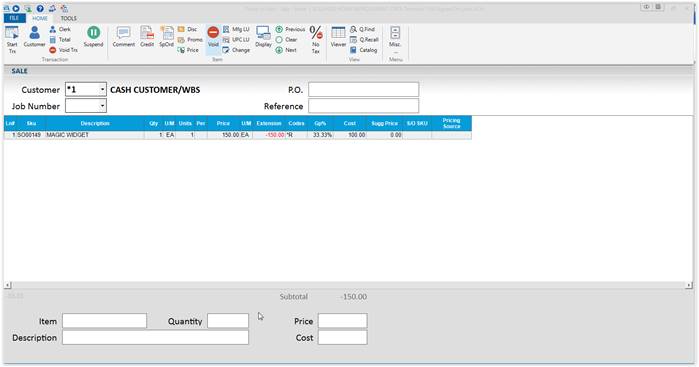
2.
Use the template SKU “RESTOCK” to create
an SO SKU for the restock fee. You will get the usual pop up screen
for SO items. Enter what the vendor is charging us for the
restocking fee in Cost and what you are charging the customer in the
Retail. If the vendor is not charging us a restock fee but you are
charging the customer a restock fee then the cost obviously would be
.001. In the example shown below we are using a 10% restock fee from
the vendor to us and a 10% restock fee from us to the customer.
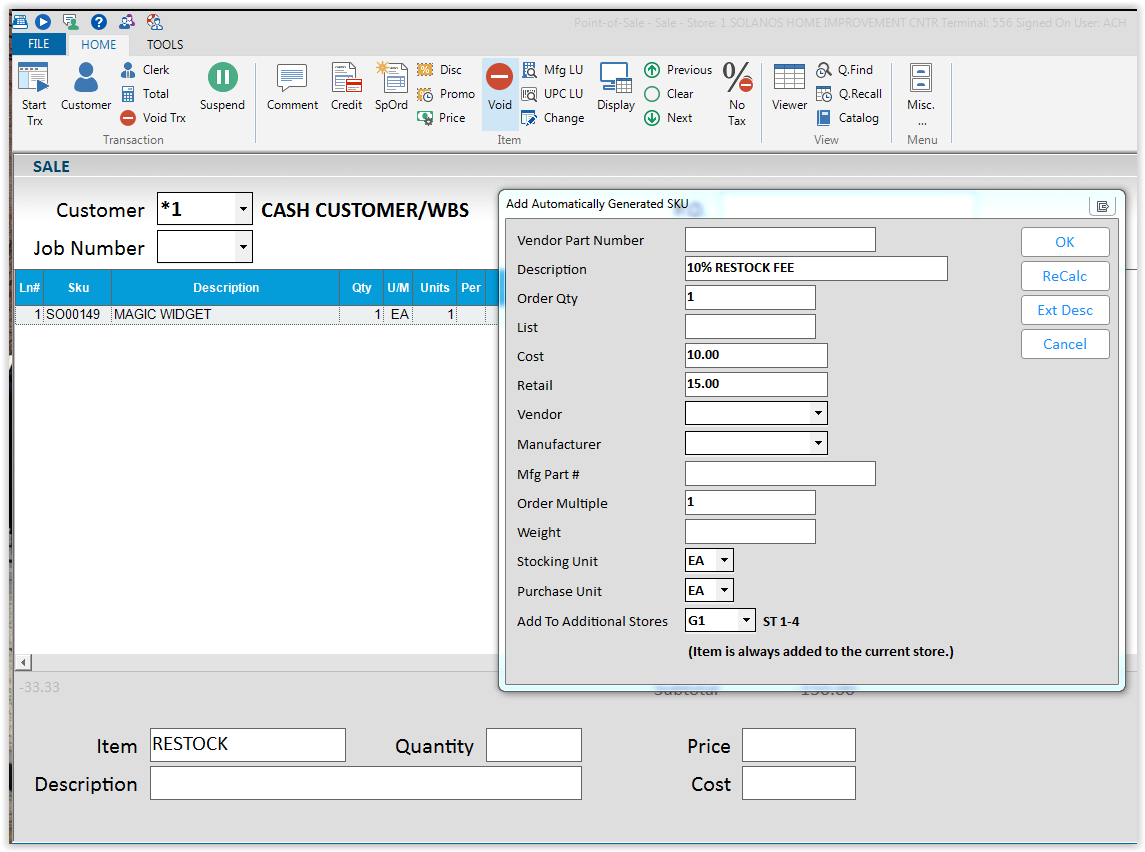
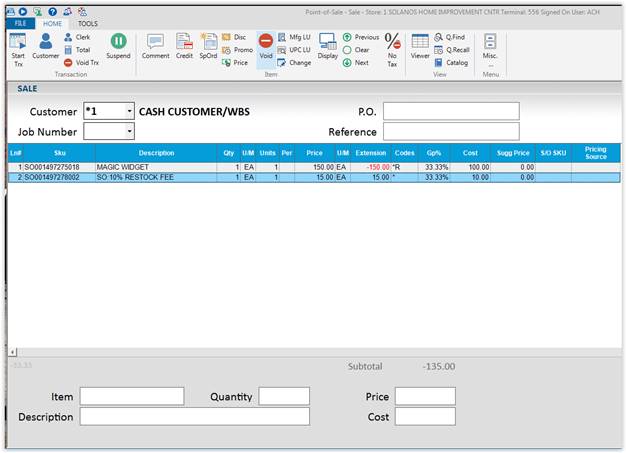
3.
Save and Print the order.
4. Create
a credit P.O. in purchasing and receiving. Use the original P.O.
number followed by “a” for a P.O. Number. Use the full cost that the
product was received at for the credit P.O.
Do not adjust cost of the
product to account for the restock fee. Print a copy of the
Credit P.O.
5.
Build a normal P.O. in purchasing and
receiving. Use the Original P.O. number followed by “B” for a P.O.
number. Add the restock fee to the purchase order using the SO SKU
that was created within the order in POS.
This will account for what
the vendor is charging us for the restocking. Print a copy of
the P.O.
6.
Return to Point of Sale and invoice the
order, be sure to print an invoice for this P.O.S. transaction.
7.
Attach the credit
acknowledgement from the vendor, copy of the credit P.O. for the
product, copy of the regular P.O. for the Restock Fee, and a copy of
the invoice of the P.O.S. transaction crediting the customer for the
material and charging the restock fee together and turn in to
receiving office.
